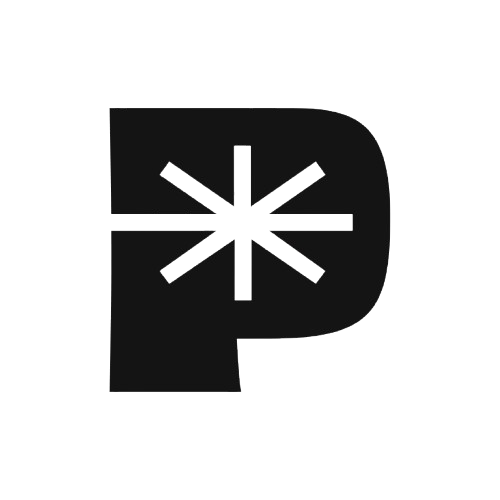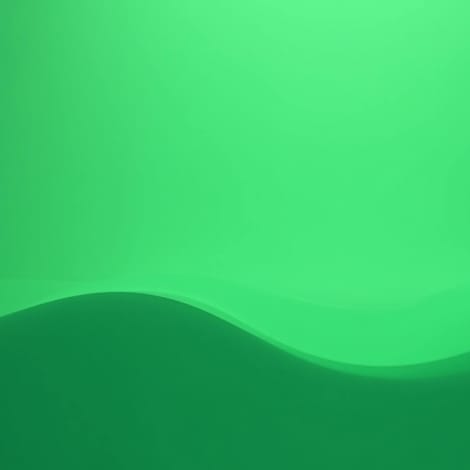Best iPhone Settings for Creating Stunning Videos in 2025
Unlock pro-level iPhone 17 video settings! Learn how to shoot cinematic videos in 2025 with the perfect setup and sound.
Table of contents

At ProTunes One, we’ve always believed that creativity shouldn’t be gated by gear. The best camera is the one you actually use and now, with the iPhone 17 freshly released, mobile filmmaking just leapt forward. The sensors are sharper, the display brighter, and computational photography smarter than ever.
But new tech doesn’t automatically fix old mistakes. Even the iPhone 17 can produce flat footage, noisy low-light shots, or flickering exposure if you stay in Auto mode. In this updated guide, we’ll walk through the best iPhone 17 video settings for 2025 the exact configuration creators are using to produce cinematic mobile content straight off their phones. You’ll learn how to lock exposure, choose frame rates, and balance settings so your footage looks intentional, not accidental. And yes, we’ll still cover how to pair it with sound (because even the prettiest visuals need a matching soundtrack).
The iPhone 17 Edge: What’s Actually New (and Why It Changes the Game)
Before we dive into toggles, let’s look at what Apple actually upgraded and how those changes reshape what “optimal settings” mean.
What’s New in the iPhone 17 Lineup
Display & Design: The iPhone 17 features a 6.3-inch Super Retina XDR OLED display with ProMotion up to 120 Hz and a peak brightness of 3,000 nits outdoors. Colors stay accurate even under direct sunlight.
Chipset & Performance: Powered by Apple’s A19 chip (A19 Pro for the Pro models), the new Neural Engine delivers faster real-time HDR rendering, noise reduction, and on-device editing performance.
Camera System: A 48 MP Dual Fusion rear system (main + ultra-wide) headlines the setup, while the 18 MP front camera now supports Center Stage, Dual Capture, and automatic orientation switching between portrait and landscape.
Storage & Base Options: Apple dropped the 128 GB tier; the base now starts at 256 GB, with 512 GB and 1 TB options for power users.
Brightness & Durability: The front glass uses Ceramic Shield 2, rated for 3× better scratch resistance, while the aluminum and titanium frames improve heat dissipation during long recording sessions.
Battery & Charging: EU energy labels list a 3,692 mAh (≈14.35 Wh) cell for the standard model slightly more efficient than the iPhone 16 and all models support USB-C charging.
Because of these upgrades, your “best settings” shift slightly: you can push dynamic range harder, rely on higher frame rates, and expect better performance in dim light.
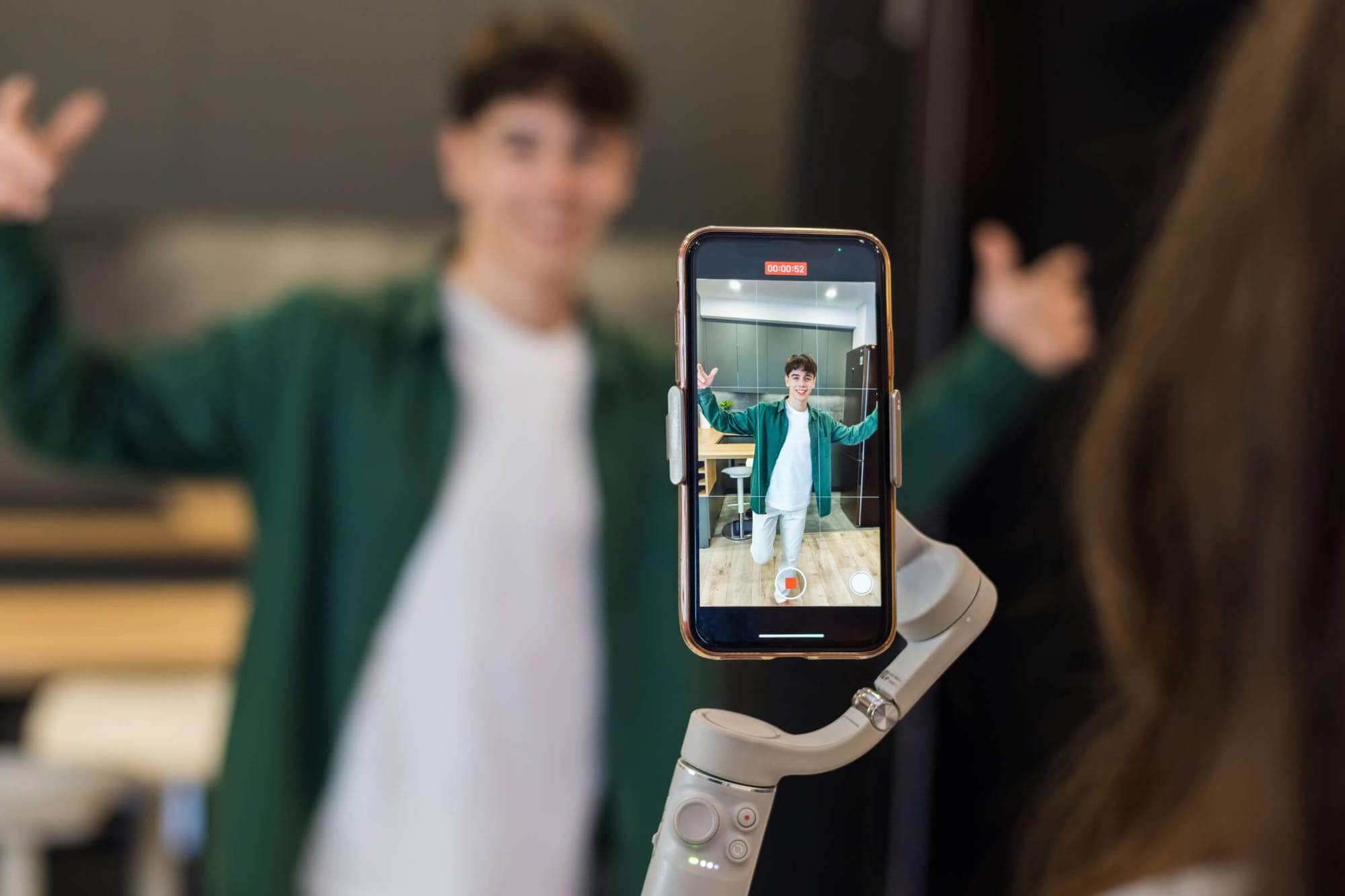
Resolution and Frame Rate: Start With Intent (iPhone 17 Edition)
The core principle remains: shoot for your final format. But with iPhone 17, the available headroom expands.
Pro Tip: The A19 chip lets you use 60 fps more confidently but stick to one frame rate per project. Mixing 24 and 60 fps still disrupts rhythm unless carefully managed.
Turn On ProRes (Only on iPhone 17 Pro / Pro Max)
If you plan to color-grade or deliver professionally, the Pro models make ProRes viable again. Go to Settings → Camera → Formats → Apple ProRes and choose:
- ProRes 422 HQ for maximum color depth
- ProRes 422 LT for lighter files
Because the base storage now starts at 256 GB, you have more room before hitting limits but remember, ProRes files are huge. Reserve it for hero shots or key sequences.
Record in Apple Log (for Maximum Dynamic Range, Pro Models Only)
Apple Log is available on iPhone 17 Pro and Pro Max. It captures a flatter image profile, perfect for stretching highlights and shadows in post. Combine Log + ProRes 422 HQ for the highest-end workflow.
If your editing setup doesn’t support grading, stay in Standard HDR (Dolby Vision) it’s automatic and easier to share, though less flexible creatively.
Exposure and Focus: Go Manual, Always
With the stronger computational backend, auto-exposure can over-correct quickly. Lock these manually:
- Tap & hold to activate AE/AF Lock.
- Swipe down slightly to prevent highlight clipping.
- Use Filmic Pro or Blackmagic Camera for full manual ISO, shutter, and white balance.
Recommended starting points:
- Shutter: 1 / (2 × frame rate) (e.g. 1/48 for 24 fps)
- ISO: Lowest possible (50–100)
- White balance: Lock to your light source
Consistency beats automation every time.
Stabilization: Use It Smartly
The iPhone 17’s enhanced sensor-shift stabilization is excellent but still situational.
- Handheld shots: Keep it ON.
- Tripod or gimbal: Turn it OFF to avoid micro-warps.
- Walking / dynamic motion: Enable Action Mode (it’s more stable thanks to A19 processing).
When editing, crop slightly (90–95 %) to allow extra post-stabilization room.
Lighting: The Foundation Still Wins
Even with better low-light handling, small sensors remain physics-bound.
- Use soft natural light (window or golden hour).
- Indoors, use bi-color LEDs around 5600 K or 3200 K.
- Keep ISO under 200 when possible.
Good light still beats good specs.
Composition & Lens Choices: Updated for Dual Fusion System
- Main (Fusion, 26 mm ƒ/1.6)
- Ultra-Wide (13 mm)
- 2× optical-quality crop from the main lens
- Front 18 MP Dual Capture for simultaneous front + rear recording
Framing tips:
- Enable grid lines (3×3 or 4×4).
- Keep eyes in the top third.
- Walk closer instead of digitally zooming.
- Use 2× crop for tight shots without quality loss.
The front camera’s dynamic orientation helps vloggers and live streamers stay framed effortlessly.
HDR or No HDR? Think Platform, Not Gimmick
- For social uploads: Turn HDR off to avoid washed tones on non-HDR screens.
- For cinematic or Vision Pro viewing: Shoot in HDR10 / Dolby Vision to retain depth.
Don’t mix HDR and SDR clips in one timeline.
Audio: Still the Deciding Factor
Upgraded sensors mean nothing if your sound fails.
- Use external mics (wireless lav or shotgun) via USB-C.
- Keep the mic 6–8 in from your mouth.
- Aim for levels around –6 dB without clipping.
The A19 chip’s noise handling is improved, but physics > AI: bad placement still sounds bad.
Editing Workflow: Faster, Smoother, Smarter
Final Cut Pro for iPad and LumaFusion now edit 4 K Log and ProRes more fluidly on-device (Pro models).
Suggested grade order:
- Apply LUT (Log → Rec. 709 or creative look)
- Adjust exposure first
- Fine-tune white balance, then contrast and saturation
- Add film grain (optional texture)
For quick social cuts, CapCut or VN work fine just don’t crush dynamic range with filters.
File Management & External Storage
Only the iPhone 17 Pro and Pro Max feature USB 3 (10 Gb/s), allowing direct recording to external SSDs.
- Format drive to exFAT or APFS
- Use “Record to External Drive” in Settings (Pro models only)
- Maintain a backup workflow:
- Primary: External SSD
- Secondary: iCloud or NAS
- Offload weekly to preserve space
Standard iPhone 17 users should record internally and transfer files afterward due to USB 2 limitations.
Bonus: Hidden or Pro-Only Features Worth Trying
- Clean video out via DisplayPort (USB-C) for monitoring on external displays true “clean HDMI” requires accessories like Blackmagic Camera ProDock.
- Action Button mapping to custom camera modes or log shortcuts (Pro models).
- Zebra patterns and focus peaking inside Filmic Pro and Blackmagic Camera apps.
- Spatial Video capture (1080 p @ 30 fps) available on all iPhone 17 models for Vision Pro viewing.
Pairing Your Footage With the Right Soundtrack
Everything above makes your visuals look professional but a great video still needs great sound.
The iPhone 17 line’s hardware lets you capture cinematic imagery; now match it with audio that feels intentional.
That’s where ProTunes One comes in: AI-vibe search, stem mixes, and royalty-free licensing for every platform. Pair your iPhone 17 footage to turn every mobile clip into a polished, cinematic experience.